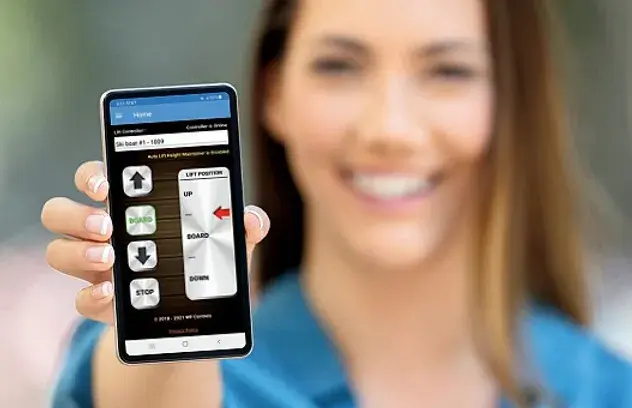
WP Controls App.
STEP 1 Use the link below to register a new WP Controls user account if you still need to get one. Enter your information in the form and then press Save. Then Check your email for the confirmation link to set your password.
**If you have an account, skip to step 2
Register Account Here
STEP 2. Please download and install the WP Controls App using the appropriate Apple or Android link below.
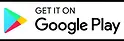
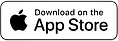
**Please choose ALLOW on all permission requests that come up during install.
STEP 3. Using your new account credentials, log in and register each of your Lift Controllers on the Lift Controller page of the app or website. Follow the steps below if you need help navigating the screens.
**You will need your Lift Controller serial number for this step.
**The Serial number will be on a temporary sticker on the screen or on the Controller Info page as shown in the picture to the Right.
Contact us
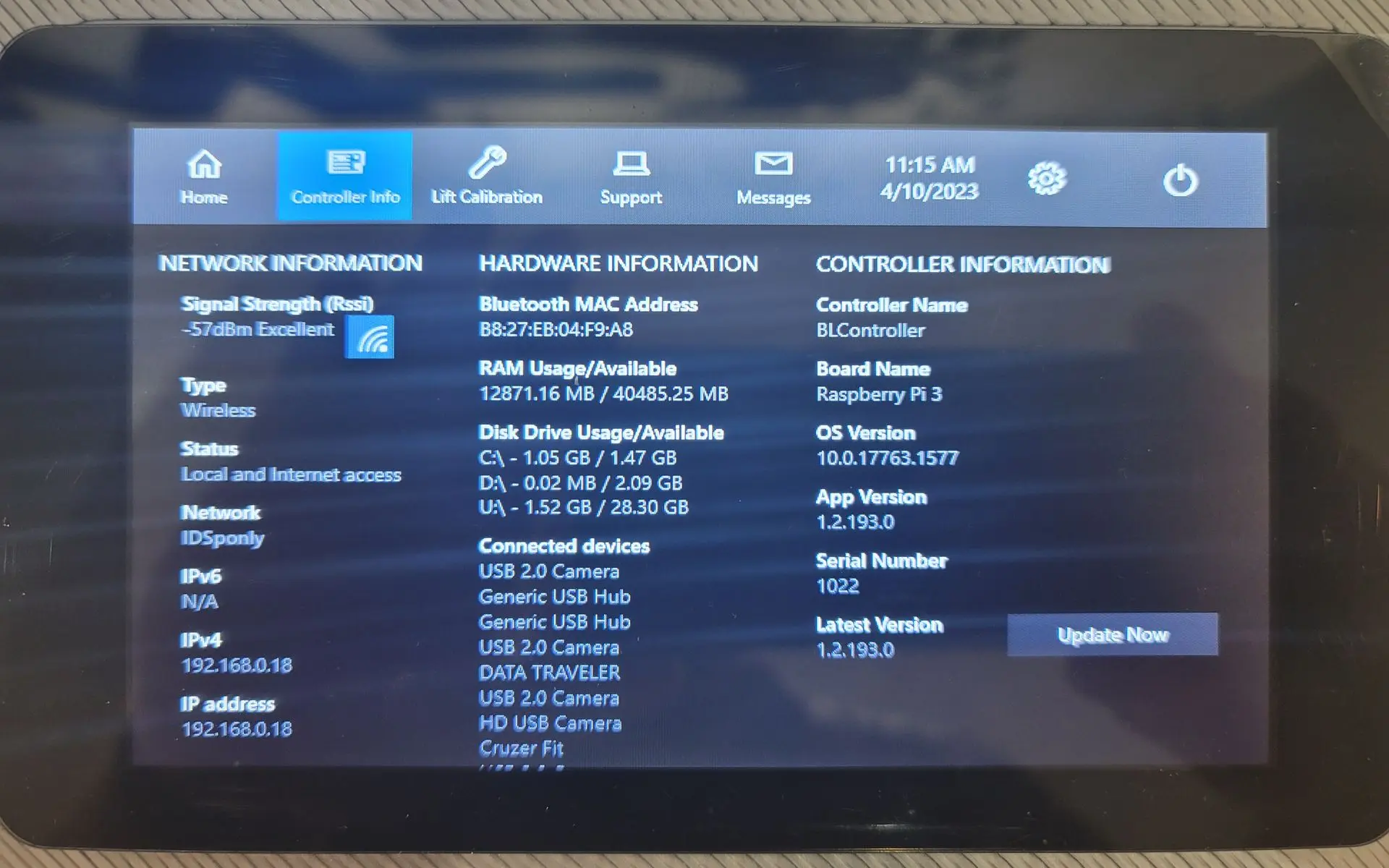
This screen allows you to enter new controllers, Select existing, or Remove controllers.
Select the Lift Controller(s) option from the Menu list
Click on the Menu icon at the top left of the screen.
(The 3 bars)
Open the WP App and then login with your new credentials. Be sure to check the Remember Me box.
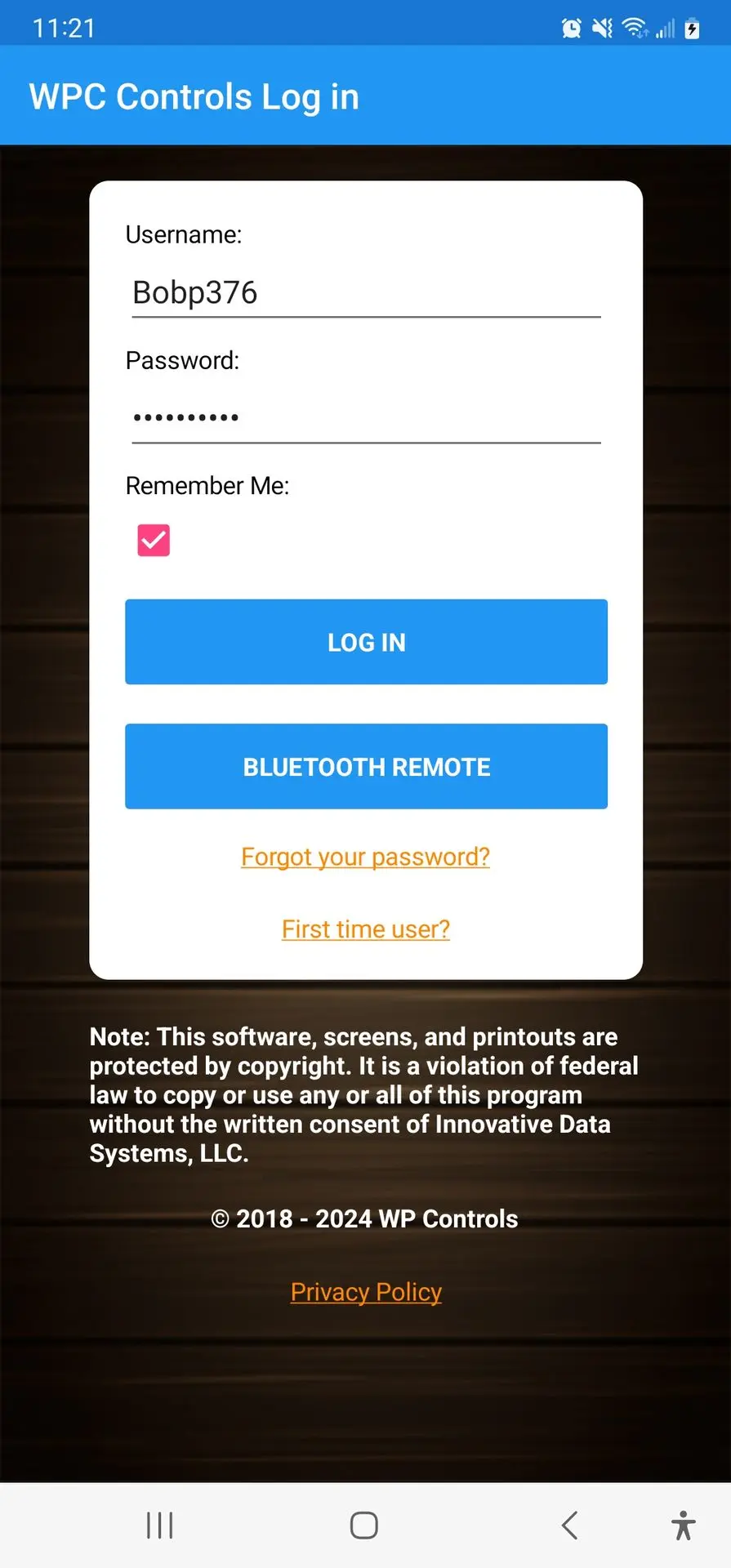
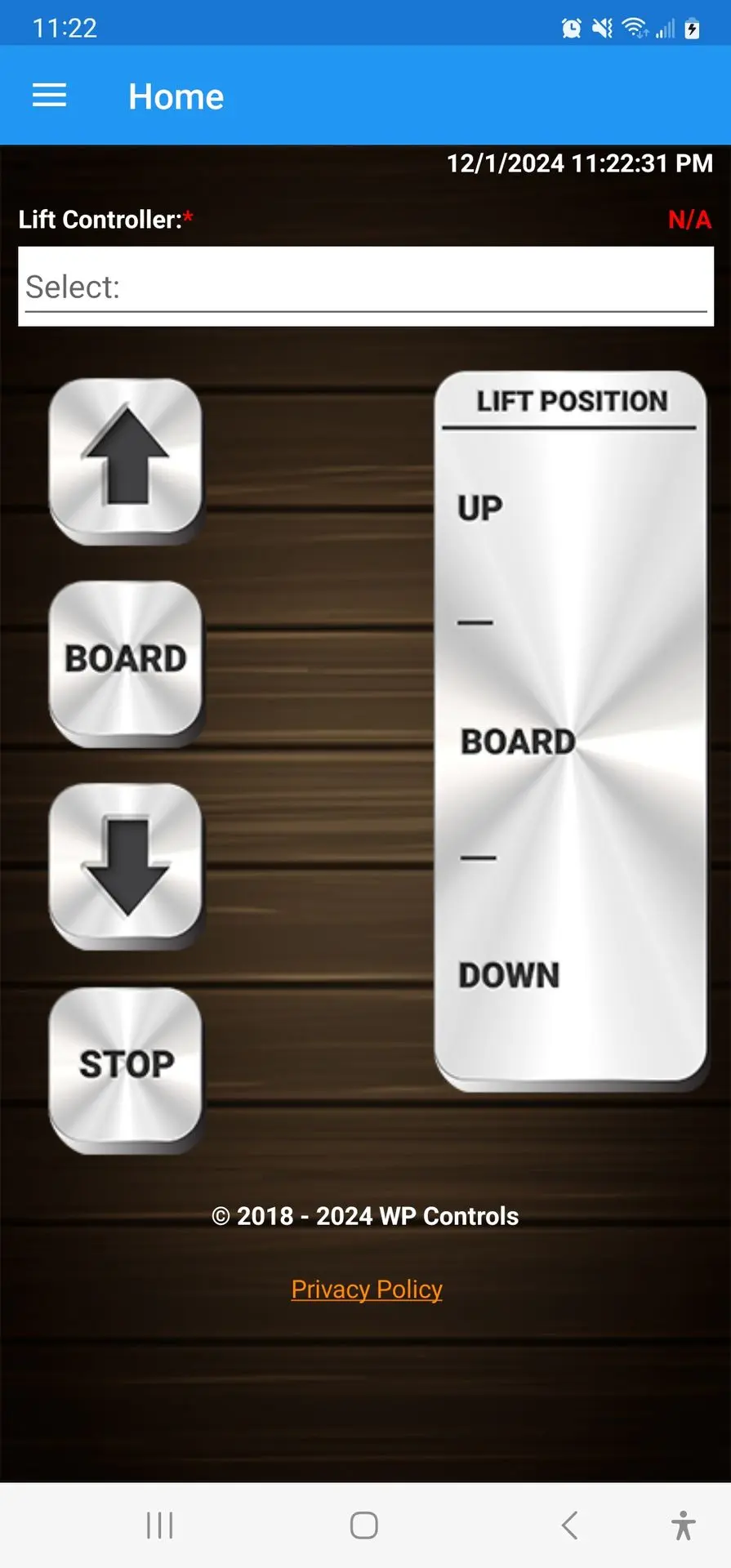
Steps to set up your APP and add your ICON Controller(s)
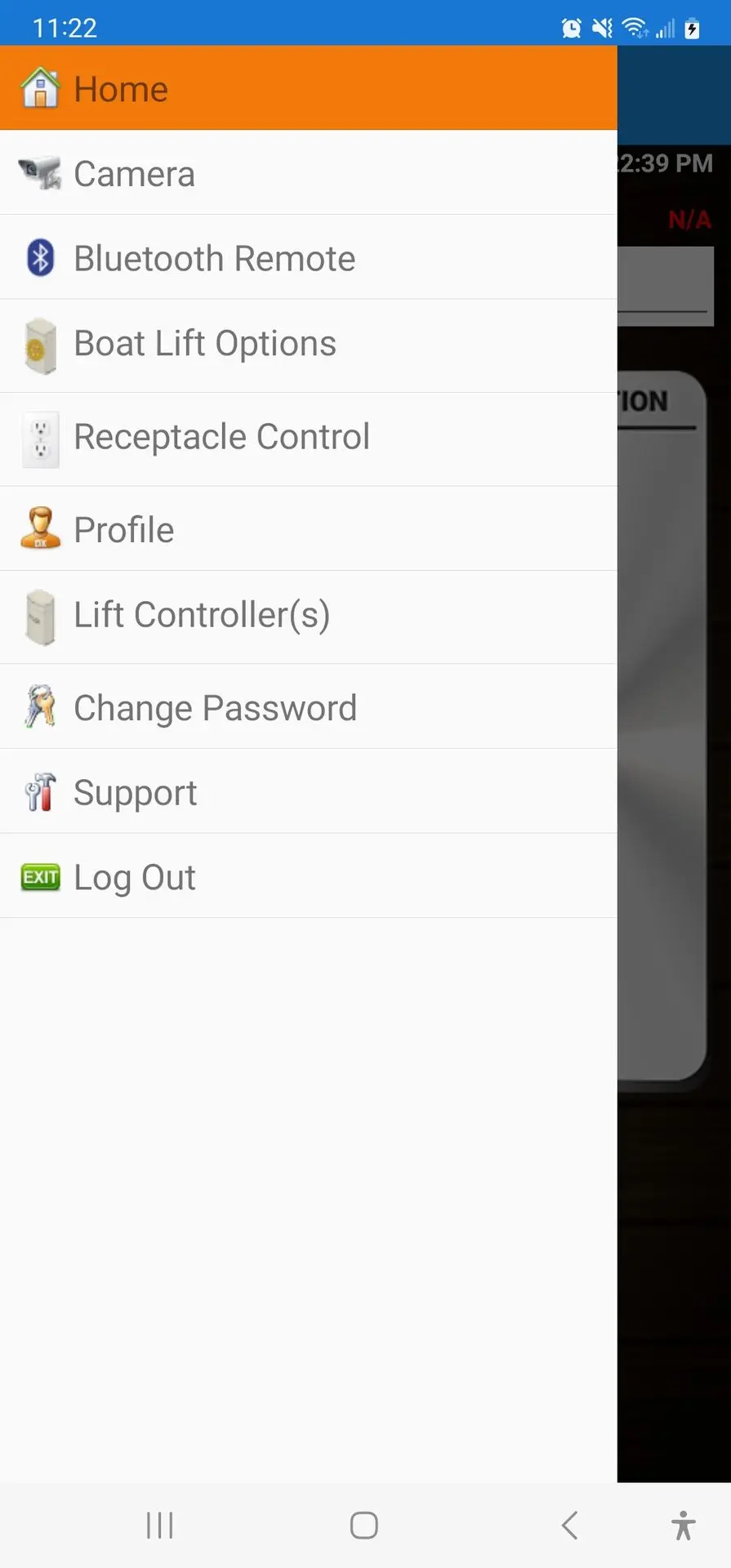
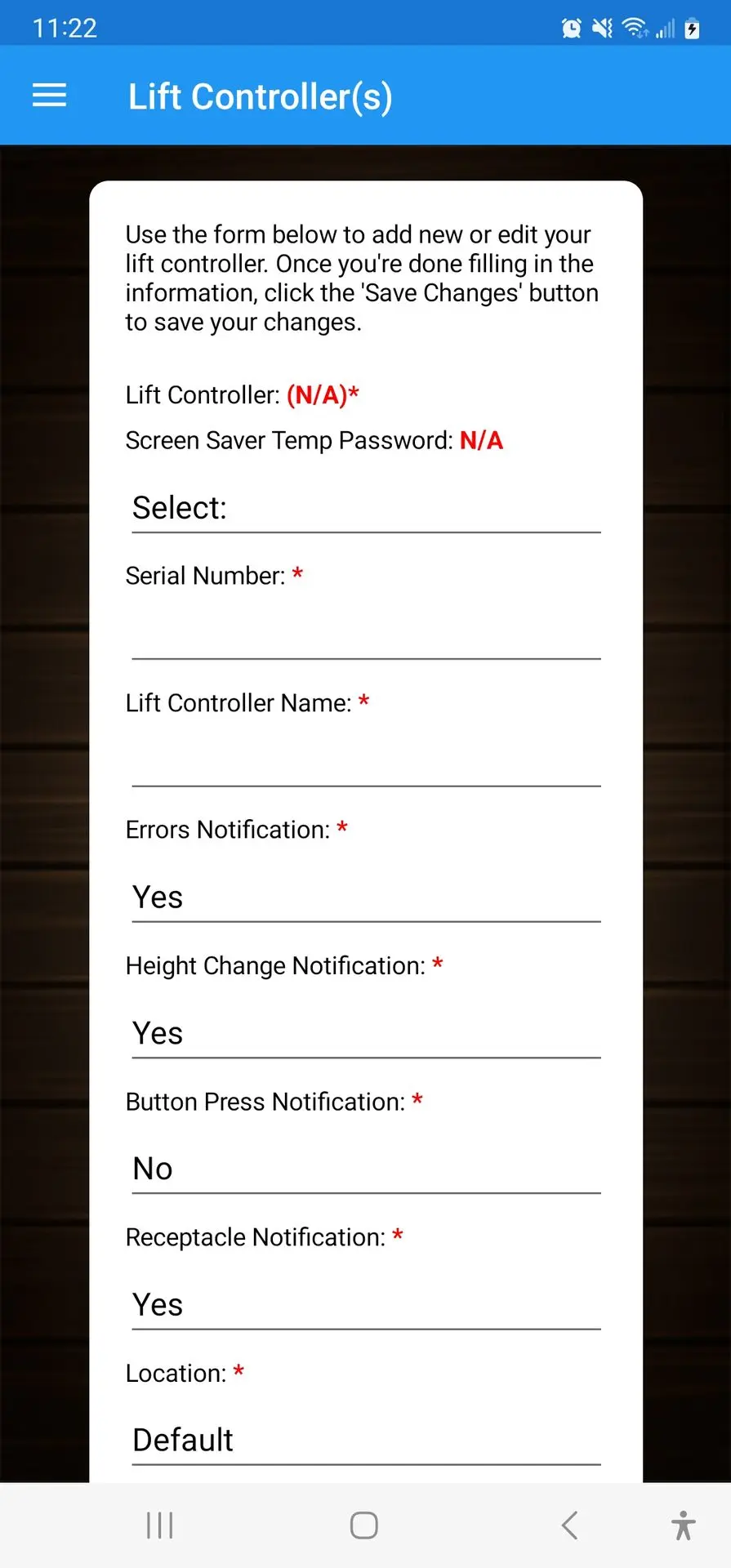
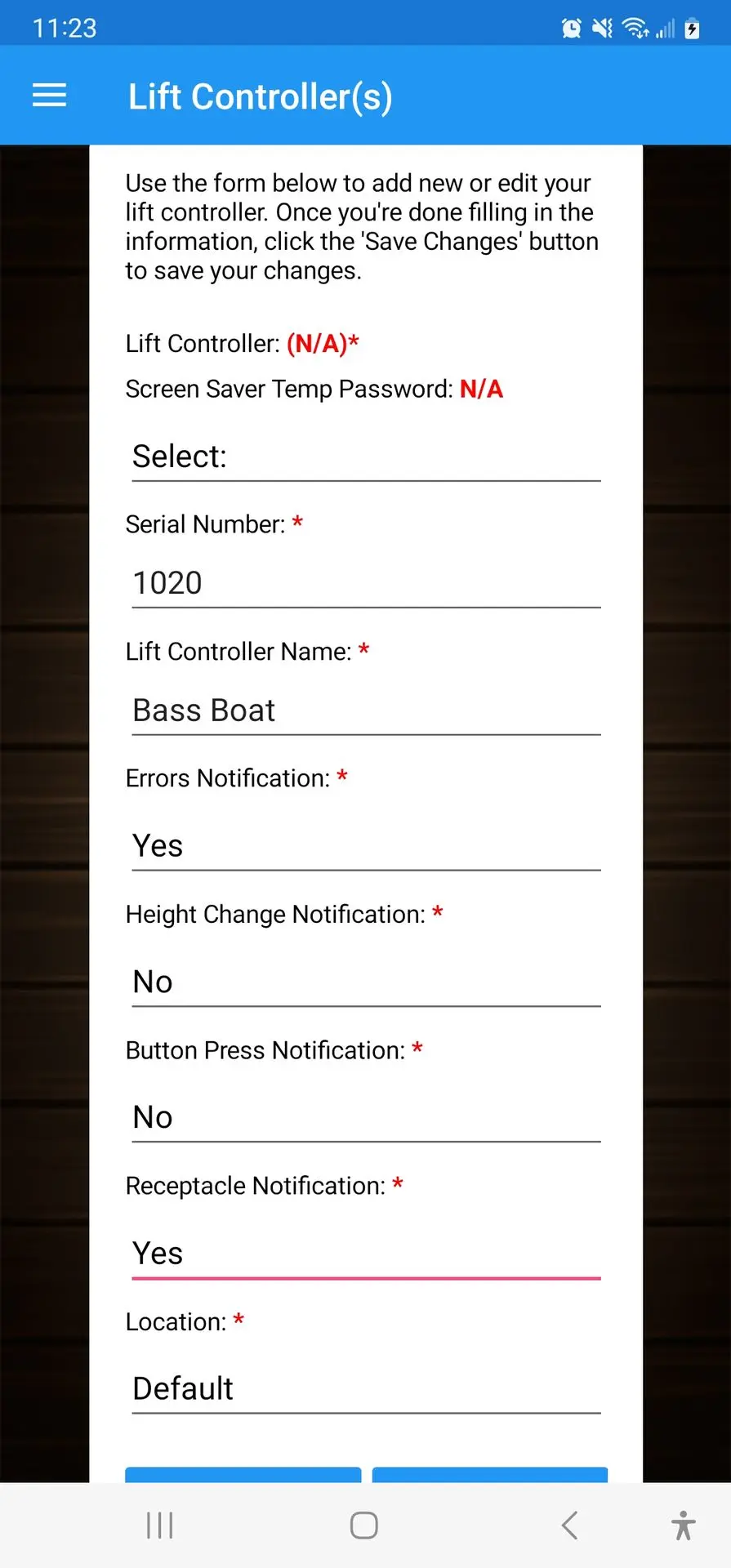
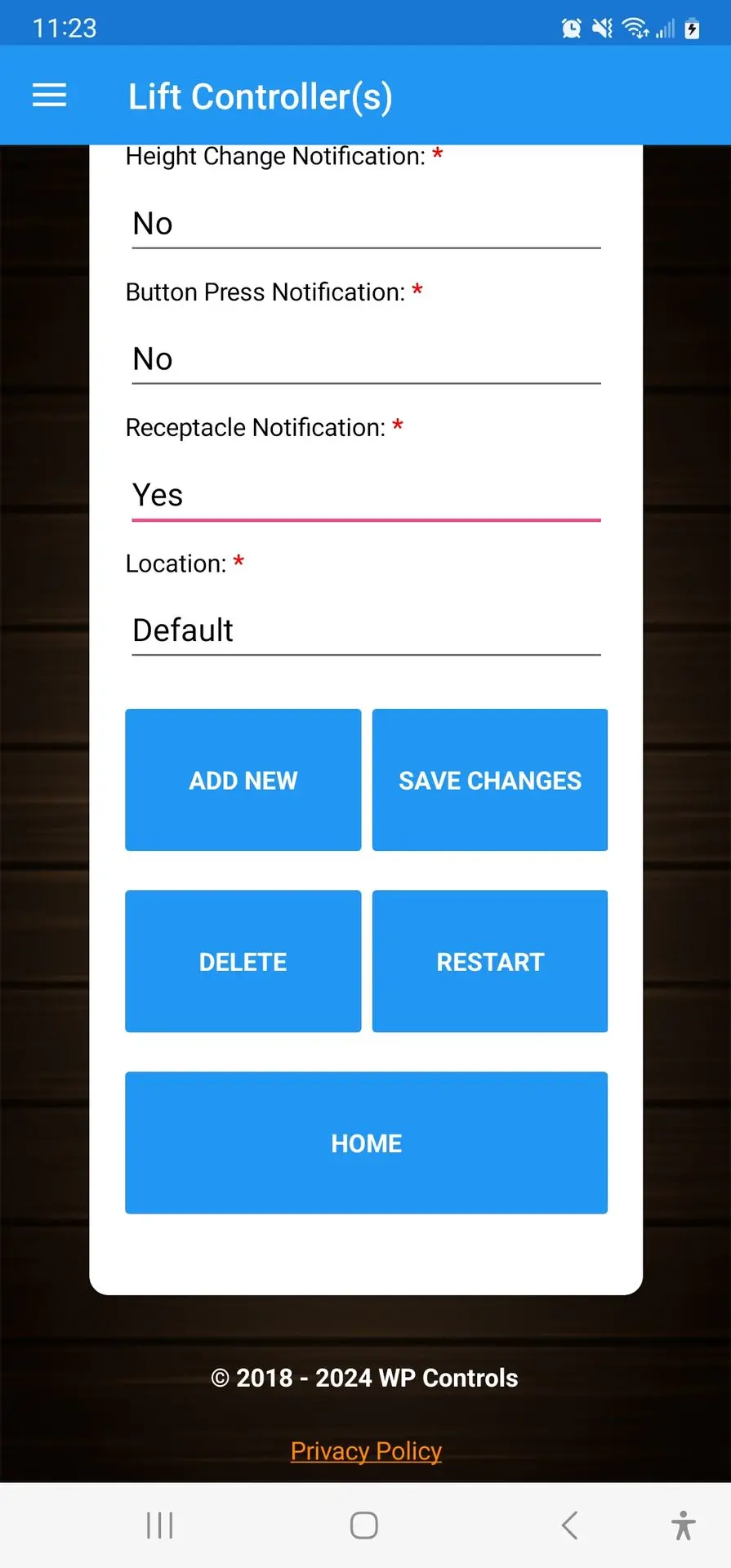
Fill in the Serial number, add a Lift Controller Name, and Update the Notification settings.
Once all selections are entered, scroll down and click "Save Changes."
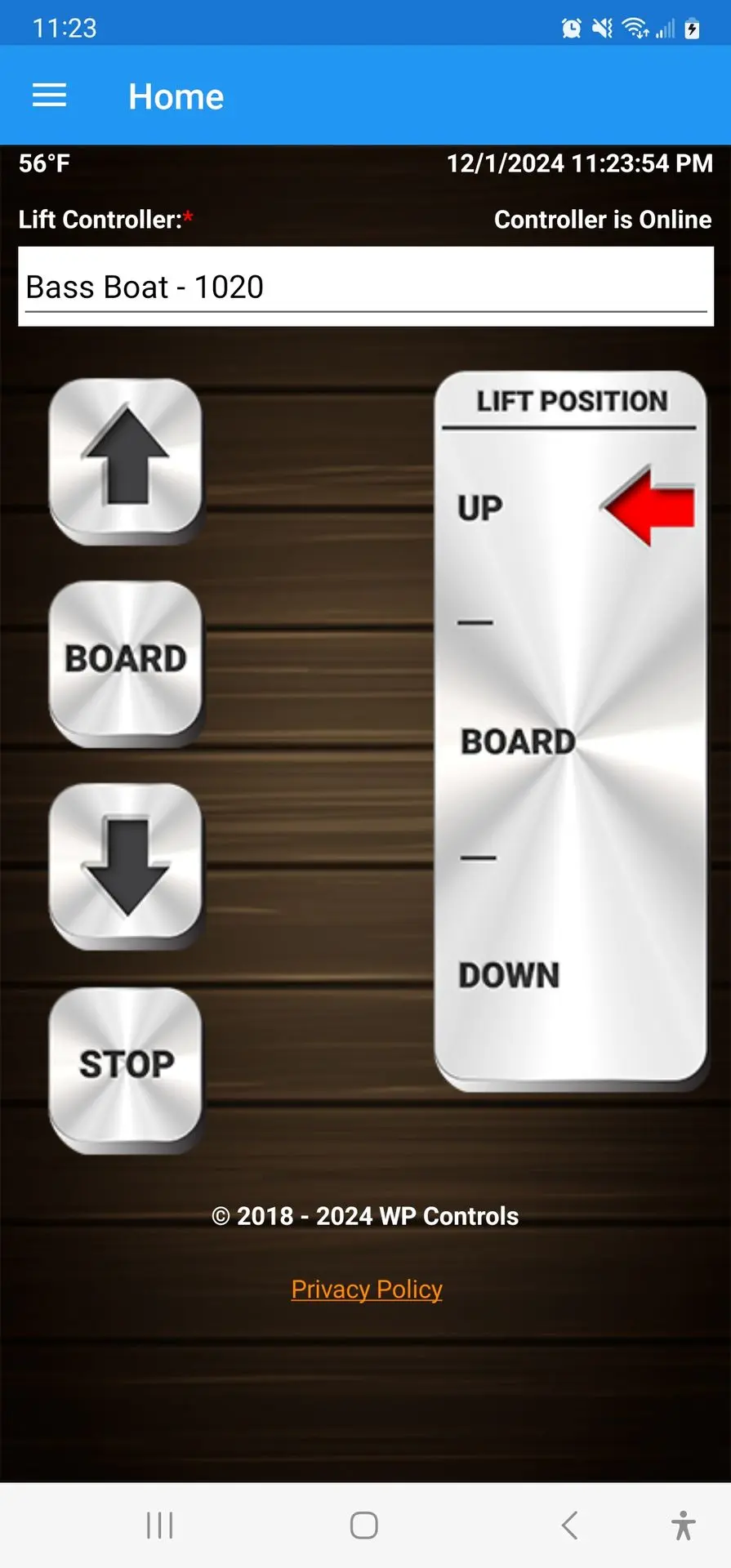
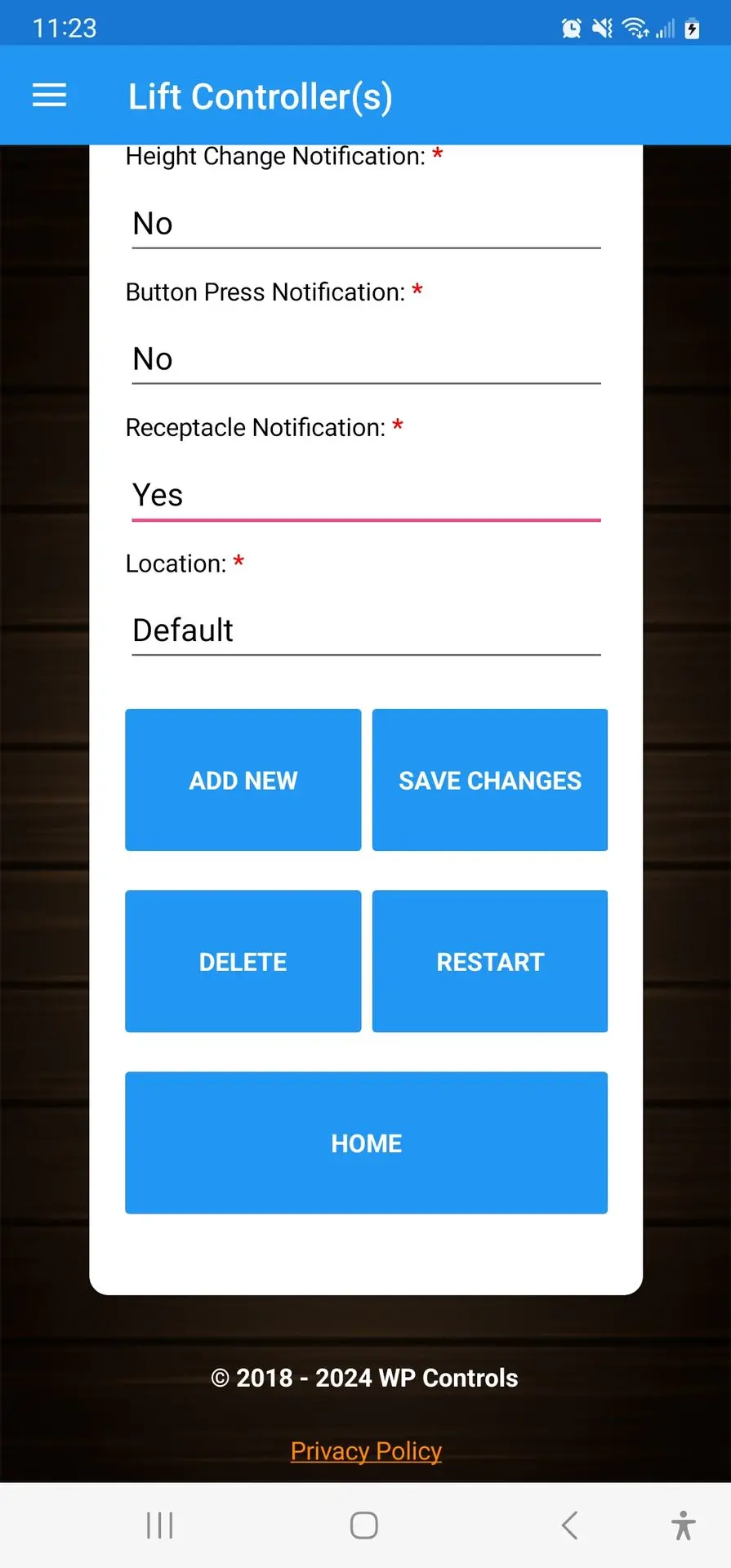
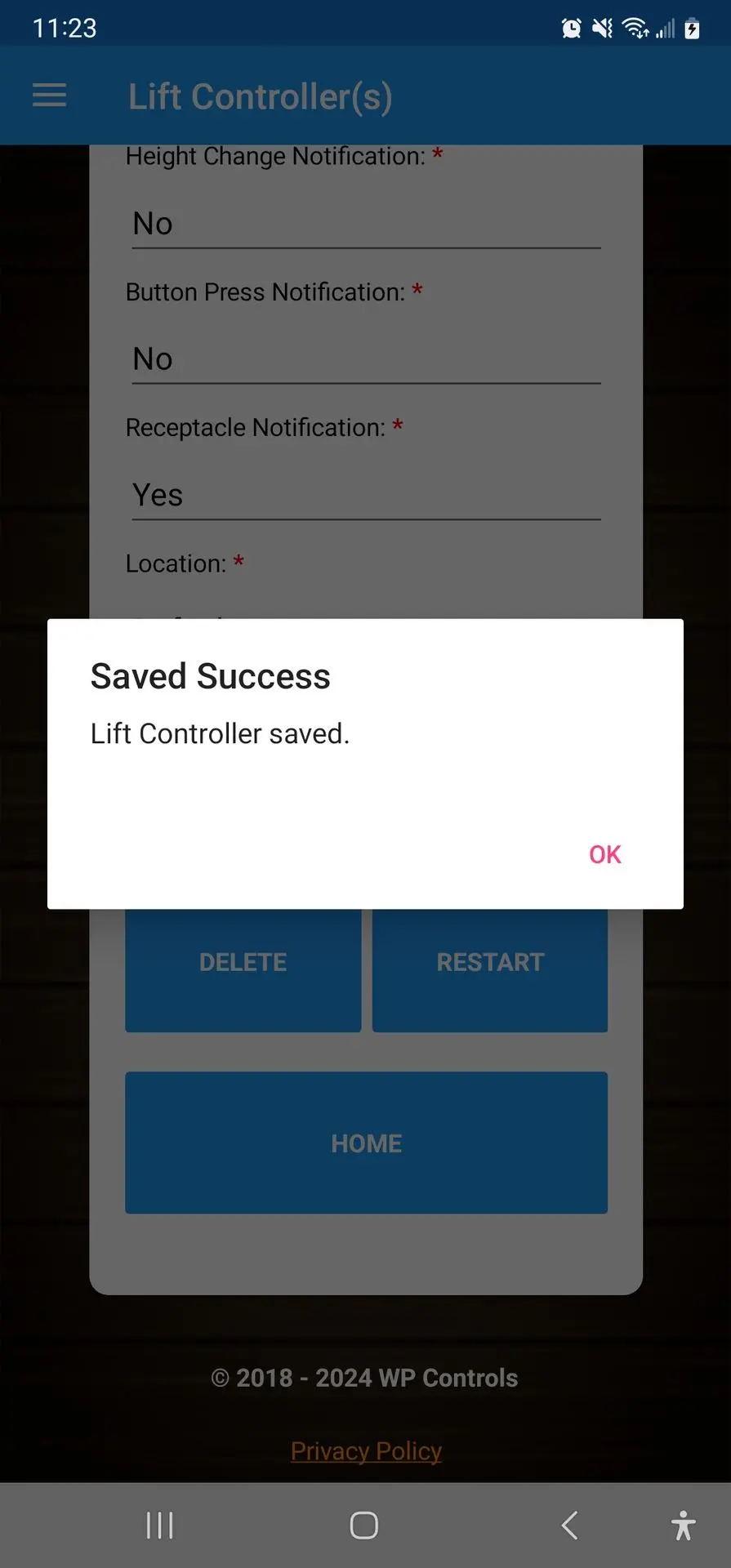
Congratulations on your new ICON purchase!
Now the new controller is in the list and selected.
Now you can add the next controller or click Home to exit.
The success popup will appear once the save is complete. Click OK to move to the next step.